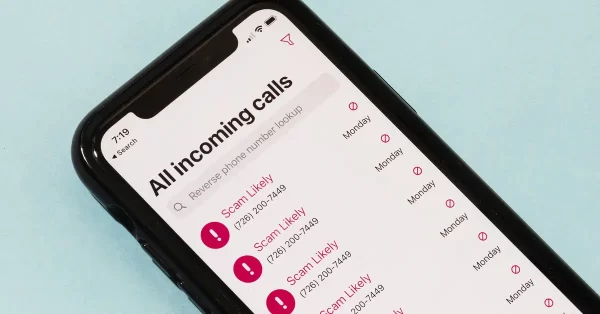
How to Stop Spam Calls on iPhone
Unwanted spam calls are a sad reality for many iPhone users in this day of 24/7 connectivity. While the constant ringing and disruptions can be annoying, there is good news: you don’t have to put up with them. We’ll look at practical methods in this blog post on how to stop spam calls on your iPhone so you may use it to enjoy calls without having to deal with bothersome sales calls.
1. Enable Silence Unknown Callers:
Apple offers a built-in feature to automatically silence calls from unknown numbers, which can significantly reduce spam calls:
- Open the Settings app on your iPhone.
- Scroll down and tap on “Phone.”
- Toggle on the “Silence Unknown Callers” option.
With this feature enabled, calls from numbers not in your Contacts, Messages, or Mail will be sent directly to voicemail.
2. Activate the Do Not Disturb Feature:
Do Not Disturb is a powerful tool that can help minimize interruptions, especially from unknown or spam numbers:
- Open the Settings app.
- Tap on “Do Not Disturb.”
- Toggle on the “Manual” switch or schedule specific times for Do Not Disturb.
Calls from numbers not in your Contacts will be silenced when Do Not Disturb is active.
3. Use Third-Party Call Blocking Apps:
Explore reputable third-party apps designed to identify and block spam calls:
- Download a trusted call blocking app from the App Store, such as Hiya, Truecaller, or RoboKiller.
- Follow the app’s instructions for setup and configuration.
- These apps often use crowdsourced data to identify and block spam calls.
4. Report Spam Calls to Apple:
Take an active role in combating spam by reporting unwanted calls to Apple:
- Open the Phone app and go to the “Recents” tab.
- Find the spam call in your call history.
- Tap the (i) icon next to the number and scroll down to “Report to Apple.”
Reporting spam calls helps Apple enhance its call blocking algorithms.
5. Manually Block and Filter Calls:
Take control by manually blocking and filtering calls on your iPhone:
- Open the Phone app and go to the “Recents” tab.
- Find the spam call, tap the (i) icon, and select “Block this Caller.”
- You can also go to “Settings” > “Phone” > “Blocked Contacts” to manually add numbers to your block list.
Conclusion:
Although spam calls might be annoying, you can greatly lessen their effect on your iPhone experience by using the appropriate tools and settings. Utilizing built-in functions like Do Not Disturb and Silence Unknown Callers or using third-party call blocking applications, being proactive helps you take back control of your phone and enjoy a spam-free communication environment. Put these tactics into practice to enjoy a more tranquil and uninterrupted mobile experience.

Leave a Reply