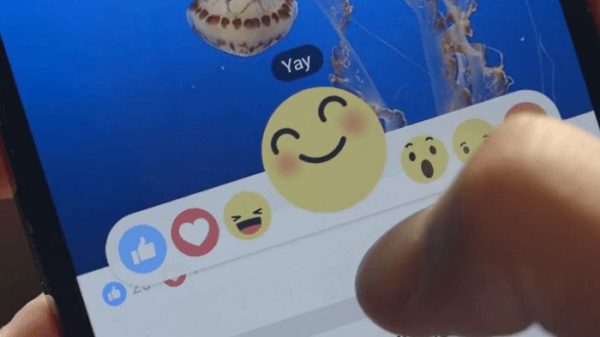
Mastering Privacy: How to Hide Your Facebook Posts from Family Members with Finesse
In the era of social media, maintaining a balance between sharing and privacy is crucial. While Facebook offers various privacy settings, there might be times when you want to keep certain posts away from prying family eyes. In this blog post, we’ll explore smart and savvy ways to hide your Facebook posts from family members without causing unnecessary drama. Let’s dive into the art of discreet social sharing!
1. Create Custom Friend Lists:
One of the most effective strategies is to create custom friend lists. Segment your friends into different lists, such as “Close Friends,” “Acquaintances,” or even a custom list like “Restricted.” Adjust the privacy settings of your posts to exclude the list containing family members when sharing content you’d like to keep private.
2. Use the Audience Selector:
Leverage the audience selector tool when creating a post. This allows you to customize the visibility of each post individually. Simply click on the audience selector button, choose “Custom,” and exclude specific family members from seeing the post. It’s a discreet way to control who gets a glimpse of your updates.
3. Adjust Privacy Settings for Past Posts:
Take a trip down memory lane and review the privacy settings of your past posts. Facebook allows you to change the audience for posts retroactively. Head to your profile, click on the three dots next to “More,” and select “Activity Log.” From here, you can adjust the audience for individual posts or change the settings for entire periods.
4. Limit Tagging and Location Sharing:
Control the information associated with your posts by managing tagging and location settings. Adjust who can tag you in posts and who can see posts you’ve been tagged in. Similarly, be mindful of location-sharing features, especially if you’re posting from places you’d rather keep to yourself.
5. Utilize the “Close Friends” Feature:
Take advantage of the “Close Friends” feature on Facebook. Add trusted friends to this list, and when sharing personal updates, choose the audience as “Close Friends.” This way, you can keep family members off the list and share selectively with those closest to you.
Conclusion
Navigating social media privacy doesn’t mean completely cutting off family members from your online life. Instead, it’s about managing what you share and with whom. By employing these smart and subtle strategies, you can strike a balance between staying connected and preserving your personal space on Facebook. Remember, your online world is as much about your control as your connections – so wield that control wisely!
FAQs (Frequently Asked Questions) on how to hide your Facebook posts from Family members:
Q1: Can I hide specific Facebook posts from certain family members?
A1: Absolutely. You can use custom friend lists or adjust the audience for individual posts to control who sees what on your Facebook timeline.
Q2: Will family members be notified if I change the privacy settings of past posts?
A2: No, changing the privacy settings of past posts won’t trigger notifications. It’s a discreet way to manage your post visibility over time.
Q3: What is the advantage of using custom friend lists for privacy?
A3: Custom friend lists allow you to categorize your friends and control the audience for your posts more precisely, making it easier to share selectively.
Q4: Can I limit tagging and location sharing for specific family members?
A4: Yes, you can adjust tagging and location settings in your privacy preferences to control who can tag you in posts and who can see your tagged posts.
Q5: How does the “Close Friends” feature work for privacy on Facebook?
A5: The “Close Friends” feature allows you to share posts exclusively with a select group. By adding trusted friends to this list, you can share more personal updates with them while excluding others.

Leave a Reply