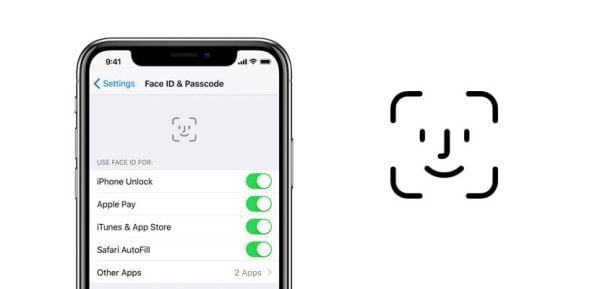
How to Enable Face ID for iPhone Apps
Unlocking the potential of Face ID on your iPhone goes beyond just device access; it extends to simplifying your app interactions. In this guide, we’ll explore how you can enable Face ID for specific iPhone apps, providing a convenient and secure way to log in without the need for pass-codes. Let’s dive into the steps to enhance your app experience with Face ID.
Compatibility and Requirements:
Before proceeding, ensure that your device meets the following requirements:
Enabling Face ID for Apps:
- Access Settings: Launch the Settings app on your iPhone to initiate the process.
- Navigate to Face ID & Passcode: Select “Face ID & Passcode” from the list of options within Settings.
- Passcode Authentication: Enter your iPhone’s passcode to authenticate access to Face ID settings.
- Select Other Apps: Within the Face ID & Passcode settings, choose “Other Apps” to explore app-specific Face ID options.
- Identify Face ID-Compatible Apps: The green toggles indicate which installed apps support Face ID. A grey toggle means Face ID is currently disabled for that app.
- Activate Face ID: To enable Face ID for a specific app, simply toggle the switch from grey to green. This activates Face ID authentication for that app.
- Flexibility for Future Apps: If you download additional Face ID-compatible apps in the future, return to these settings to seamlessly add them to the Face ID authentication list.
Bonus Tip: Face ID in Notes:
Additionally, you can enhance your security by enabling Face ID in the Notes app. This feature allows you to use Face ID to access hidden photographs within the Notes app.
Conclusion:
You may customize your iPhone experience and quickly access your favorite apps by following these easy steps. Bid farewell to the inconvenience of pass-codes and embrace Face ID’s convenience. For workable fixes if you run into any Face ID problems, consult our troubleshooting page. Improve the way you use your iPhone by incorporating Face ID seamlessly for more security and intuitive user interfaces.
Frequently asked questions (FAQs) about enabling Face ID for iPhone apps:
Q1: What is Face ID, and how does it work on the iPhone?
Face ID is a facial recognition system on iPhones that uses advanced technologies to scan and authenticate a user’s face. It replaces the need for a passcode and offers a secure and convenient way to unlock the device and authorize transactions.
Q2: Can I use Face ID for all the apps on my iPhone?
No, Face ID support for apps is determined by the app developers. Not all apps may have integrated Face ID capabilities. You can check and enable Face ID for compatible apps through the device settings.
Q3: What are the device requirements for using Face ID with apps?
Face ID for apps works on any Face ID-capable device, including iPhones. The device must be running iOS 16 or later for iPhones and iPadOS 16 or later for iPads.
Q4: How can I check which apps on my iPhone support Face ID?
To check Face ID support for apps, go to Settings, select “Face ID & Passcode,” enter your passcode, and choose “Other Apps.” Green toggles indicate apps with Face ID support.
Q5: Can I enable Face ID for specific apps after the initial setup?
Yes, you can enable Face ID for additional apps at any time. Navigate to Face ID & Passcode settings, choose “Other Apps,” and toggle the switch from grey to green for the desired app.
Q6: Is Face ID secure for app authentication?
Yes, Face ID is designed with security in mind. It uses facial recognition technology and is engineered to be highly secure. However, it’s essential to keep your device secure and follow best practices for privacy.
Q7: Can I use Face ID for hidden photos in the Notes app?
Yes, you can enable Face ID for the Notes app, allowing you to use facial recognition to access hidden photos within the app.
Q8: What should I do if Face ID is not working for app authentication?
If Face ID is not working, refer to the troubleshooting guide provided by Apple. It may involve checking settings, updating the device’s software, or reconfiguring Face ID.
Q9: Are there any fees associated with enabling Face ID for apps?
No, enabling Face ID for apps on your iPhone is a built-in feature and does not involve any additional fees.
Q10: Can I use Face ID for app authentication if I wear glasses or change my appearance?
Face ID is designed to adapt to changes in your appearance, such as wearing glasses or growing a beard. It utilizes machine learning to recognize your face under various conditions.

Leave a Reply