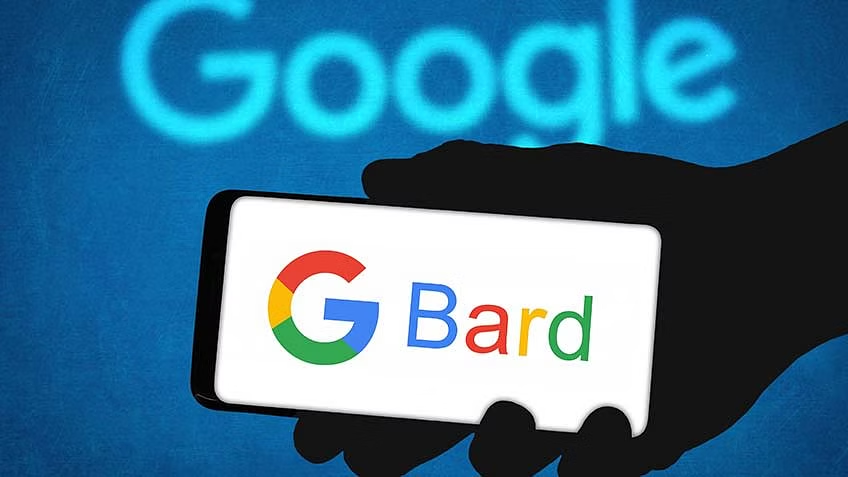
How to Create AI Images with Google Bard
In the rapidly evolving landscape of technology, the emergence of AI-based products such as Google Bard, Copilot, and ChatGPT has revolutionized various sectors. While Google Bard may not be as widely recognized as its counterparts, it presents a valuable addition to the realm of AI-driven chatbots.
If you’re an enthusiast of artificial intelligence or seek to explore AI image generation capabilities, Google Bard’s latest feature offers a compelling option. Leveraging the technology behind the Search Generative Experience (SGE) familiar to Google Search users, Bard introduces a novel capability to generate images from textual cues extracted from search results.
The Bard utilizes the Imagen 2 AI model, designed to produce lifelike and high-quality images while balancing speed and quality. This innovative approach empowers users to seamlessly create AI images directly from textual prompts with Google Bard.
How to Generate AI Images with Google Bard
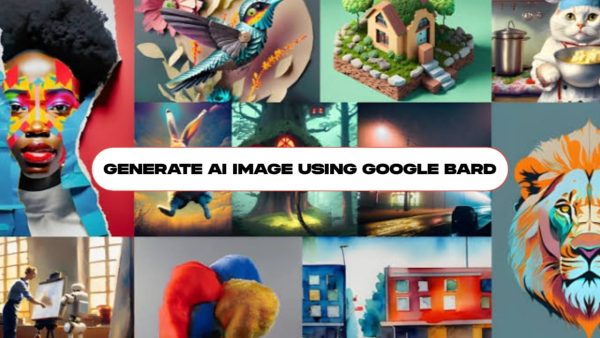
So, if you’re a big lover of AI and want to ease your AI image-generating needs, try Bard’s new AI image generator. Below are some simple procedures for creating AI photos using Google Bard. Let’s get started.
1. Access the bard.google.com website through your preferred desktop or mobile web browser.
2. Sign in using your Google account credentials to access the full range of Bard’s features.
3. Input prompts such as ‘Create an image of…’ or ‘Generate an image of…’ to initiate the image generation process.
4. Keep your prompts concise, clear, and straightforward, avoiding overly complex language to ensure accurate results.
5. Once you’ve submitted your request, Google Bard will analyze the text and generate one or two corresponding images.
6. If you desire additional images, simply select the ‘Generate more‘ option to continue exploring.
That’s it! You’ve successfully created AI images using Google Bard. It’s worth noting that the current supported image resolution for downloads is 512 × 512 pixels in JPG format.
Conclusion:
For users seeking to enhance or modify the generated images further, alternative AI tools may offer additional capabilities. Additionally, it’s important to note that the Google Bard AI image creator currently supports the English language exclusively.
Embrace the potential of AI-driven image generation with Google Bard, and unlock new possibilities in your creative endeavors.
Here are some frequently asked questions (FAQs) about creating AI images with Google Bard:
1. What is Google Bard, and how does it differ from other AI-based products like Copilot and ChatGPT?
- Google Bard is an AI-powered chatbot developed by Google. While it may not be as widely recognized as other AI products, it offers unique features such as image generation capabilities. Unlike Copilot and ChatGPT, which focus on code generation and natural language processing, respectively, Bard specializes in conversational AI and image creation.
2. How does Google Bard generate images from text prompts?
- Google Bard utilizes advanced AI models, including the Imagen 2 AI model, to interpret textual cues and generate corresponding images. By analyzing the input prompts, Bard generates lifelike and high-quality images that align with the provided text.
3. What types of prompts are suitable for generating AI images with Google Bard?
- Prompts for generating AI images with Google Bard should be short, clear, and straightforward. Avoiding overly complex language or ambiguous phrases helps ensure accurate and relevant image results.
4. Can I generate multiple images from a single text prompt using Google Bard?
- Yes, Google Bard has the capability to generate one or two images from a single text prompt. If you wish to explore additional image options, you can select the ‘Generate more’ option to continue the image generation process.
5. Is there a specific image resolution or format supported by Google Bard for downloading?
- Currently, Google Bard supports image downloads in JPG format with a resolution of 512 × 512 pixels. It’s recommended to adhere to these specifications when downloading AI-generated images from Bard.
6. Does Google Bard support languages other than English for image generation?
- At present, Google Bard’s AI image creator exclusively supports the English language. Users seeking image generation capabilities in other languages may need to explore alternative solutions or wait for potential future updates from Google.
These FAQs aim to provide clarity on common questions about creating AI images with Google Bard, covering topics such as functionality, suitability of prompts, image resolution, and language support.

Leave a Reply