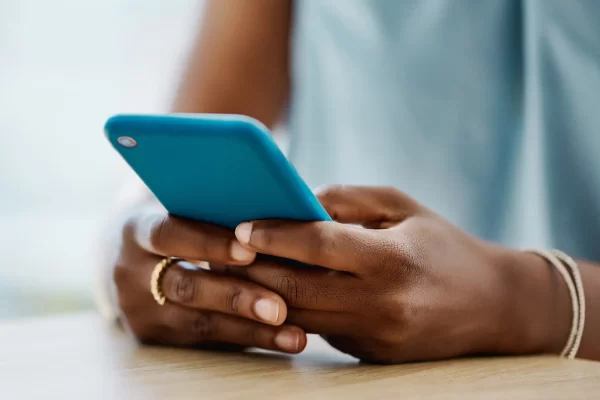
Mastering Call Management: A Professional Guide on How to Block a Number on Your Android Phone
In the digital age, where our smartphones serve as essential communication tools, managing unwanted calls is a crucial aspect of maintaining a peaceful and focused mobile experience. Fortunately, Android provides users with a robust feature that allows for the blocking of specific numbers. This comprehensive guide will walk you through the steps to efficiently block a number on your Android phone, giving you the power to filter out unwanted calls and messages.
1st Step: Open the Phone App
Commence the process by launching the Phone app on your Android device. Locate the app icon, typically adorned with an image of a handset, either on your home screen or within the app drawer.
2nd Step: Access the Call Log
Once inside the Phone app, navigate to the “Call Log” or “Recent Calls” section. This area displays a chronological list of your incoming and outgoing calls.
3rd Step: Choose the Number to Block
Scroll through the call log to find the specific number you want to block. Upon locating it, tap on the number to unveil additional options.
4th Step: Open Contact Details
Within the contact details or call history, seek out a menu icon, often represented by three vertical dots. Tap on this icon to reveal a menu offering various actions.
5th Step: Select “Block Number” or “Block Contact”
Explore the menu options and identify an entry such as “Block Number” or “Block Contact.” The exact wording may slightly differ depending on your device and Android version. Initiate the blocking process by tapping on this option.
6th Step: Confirm the Block
A confirmation prompt will appear, seeking validation for your decision to block the selected number. Confirm your choice by selecting “Block” or an equivalent affirmative option.
7th Step: Verify the Block
To ensure the successful blocking of the number, check for a visual indicator or symbol next to the blocked number in your call log. Additionally, navigate to your phone settings, usually under “Blocked Numbers” or a similar section, to view a comprehensive list of blocked contacts.
Optional: Using Android Settings
For a more direct approach, you can block numbers through your Android device settings. Access “Settings,” select “Call” or “Call Settings,” and locate an option like “Blocked Numbers” or “Call Blocking.” From here, manually add numbers to your block list.
Conclusion
Empowering yourself to manage your call preferences is an essential skill in the modern age of smartphones. This guide equips you with the knowledge to efficiently block a number on your Android phone, enabling you to tailor your communication experience to your liking. While the steps provided offer a general guideline, variations may exist based on your device model and Android version. Nevertheless, mastering the art of blocking numbers will undoubtedly enhance your overall mobile experience.
Frequently Asked Questions (FAQs) related to blocking a number on your Android Phone:
Can I block text messages along with calls on my Android phone?
A: Yes, most Android phones allow you to block both calls and text messages from specific numbers. When you block a contact, it typically includes blocking both calls and messages from that particular number.
Q2: Will the blocked caller be notified that they have been blocked?
A: No, Android’s block feature usually operates silently, and the blocked caller won’t receive any notification that they have been blocked. Calls from blocked numbers may go straight to voicemail, and messages might not be delivered.
Q3: Can I unblock a number after blocking it?
A: Yes, you can unblock a number on your Android phone. Navigate to your phone settings, find the list of blocked numbers, and remove the number you wish to unblock.
Q4: Are there third-party apps available for blocking numbers on Android?
A: Yes, there are several third-party apps available on the Google Play Store that offer enhanced call and message blocking features. However, most Android devices come with built-in capabilities to block numbers, and third-party apps are often unnecessary.
Q5: Will blocking a number prevent it from leaving voicemails?
A: Blocking a number on Android may send calls from the blocked number directly to voicemail. Whether or not voicemails can be left depends on your specific device and carrier settings.
Q6: Can I block unknown or private numbers on Android?
A: Blocking unknown or private numbers can be more challenging because these calls often don’t display a specific caller ID. Some Android devices and third-party apps offer options to block calls from unknown or private numbers, but these may not be foolproof.
Q7: Does blocking a number delete previous call records or text messages from that number?
A: Blocking a number on your Android phone typically does not delete previous call records or text messages from that number. These records will still be visible in your call log and messaging app.
Q8: Can I block numbers on Android for a specific period?
A: The built-in blocking features on Android usually don’t provide options for blocking numbers temporarily. Once you block a number, it remains blocked until you manually unblock it.
Q9: Will blocking a number affect my ability to receive important messages or calls?
A: Blocking a number should not affect your ability to receive important messages or calls from other contacts. Ensure that you carefully review your blocked list to avoid unintentionally blocking important numbers.

Leave a Reply