
Android Customization Playground
Android boasts unmatched customization freedom, transforming your smartphone from a simple device into a reflection of your unique style and personality. This guide delves into the treasure trove of Android customization options, empowering you to craft an Android experience that’s both functional and visually stunning.
The Launcher Landscape: A Home Screen Makeover
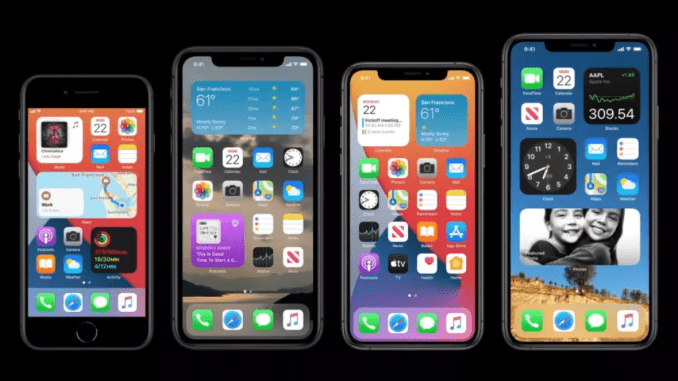
1. Third-Party Launchers: The default launcher is just the beginning! Explore a vast collection of third-party launchers available on the Google Play Store. From launchers that prioritize minimalism to feature-rich options with endless customization possibilities, there’s a launcher to suit every taste.
2. Icon Packs and Widgets: Revamp your app icons and widgets to match your chosen launcher theme. Discover icon packs that boast sleek designs, vibrant colors, or thematic coherence, and utilize widgets to add functionality and information at a glance to your home screen.
Wallpaper Wizardry: Setting the Visual Tone
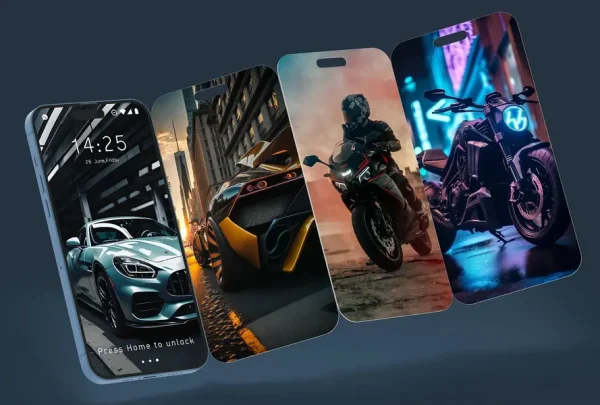
1. Live Wallpapers: Breathe life into your home screen with live wallpapers that showcase dynamic animations or calming nature scenes. Choose from pre-installed options or explore third-party apps for even more variety.
2. Custom Wallpapers: Unleash your creativity and set a custom photo or artwork as your wallpaper. Personalize your device with a cherished memory, a favorite artist’s work, or a motivational quote, transforming your wallpaper into a daily inspiration.
Notification Management: Silence the Clutter
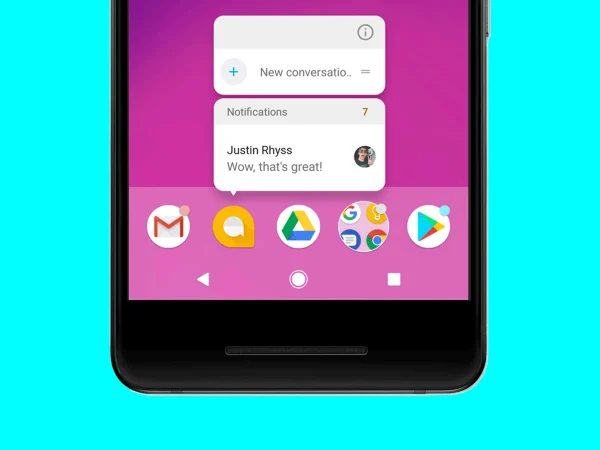
1. App-by-App Control: Not all notifications deserve your immediate attention. Android allows you to configure notification settings for each app individually. Silence unnecessary alerts, customize notification sounds and appearances, and take control of your notification flow.
2. Do Not Disturb Modes: Schedule downtime or create custom Do Not Disturb modes to silence notifications during specific times or situations. Focus on work, enjoy a relaxing evening, or get a good night’s sleep without notification interruptions.
The Power of Themes: A Cohesive Look and Feel

1. System-Wide Themes: Many Android devices offer built-in theme options that change the overall color scheme of your interface. Opt for a light or dark theme, explore vibrant accent colors, and create a system-wide aesthetic that matches your preferences.
2. Third-Party Theme Apps: For even more customization, dive into the world of third-party theme apps. These apps offer a wider range of themes, icon packs, and fonts, allowing you to craft a truly unique and cohesive look for your entire Android experience.
A Canvas for Your Creativity: Embrace the Power of Customization
Android empowers you to transform your smartphone into a device that reflects your personality. Don’t be afraid to experiment with launchers, themes, wallpapers, and notification settings. Find the perfect balance between functionality and aesthetics, and create an Android experience that feels truly your own.
What are your favorite Android customization tricks? Share your go-to launcher, icon pack, or wallpaper source in the comments below! Let’s inspire each other and turn our Android devices into customized masterpieces!
Android Customization Playground: FAQs Unveiled
Q: Third-party launchers sound cool, but are they safe?
A: Stick to reputable launchers downloaded from the Google Play Store. Read reviews and check permissions before installing any launcher to ensure it comes from a trusted source.
Q: Icon packs are plentiful, but how do I choose the right one?
A: Consider your overall theme preferences. Do you like flat icons, minimalistic designs, or colorful themes? Browse icon packs visually and choose one that complements your chosen wallpaper and launcher style.
Q: Live wallpapers seem fun, but will they drain my battery?
A: Yes, live wallpapers can consume slightly more battery compared to static images. If battery life is a major concern, consider a beautiful static wallpaper or a live wallpaper with minimal animations.
Q: App notification control sounds useful, but what if I miss important messages?
A: You can prioritize notifications from important apps like messaging or banking to ensure they always get through, even in Do Not Disturb mode. Customize notification settings to find the right balance between staying informed and avoiding notification overload.
Q: System-wide themes are nice, but I want even more customization! Are third-party theme apps risky?
A: Similar to launchers, prioritize trusted sources for themes. Read reviews and choose apps with a good reputation to minimize security risks. Always back up your device before applying a major theme overhaul.
Q: Share your craziest or most creative Android customization ideas!
A! Let’s get inspired! What unique launcher setups have you created? Do you have any hidden gem icon pack recommendations? Share your customization experiences and inspire others in the comments below!

Leave a Reply