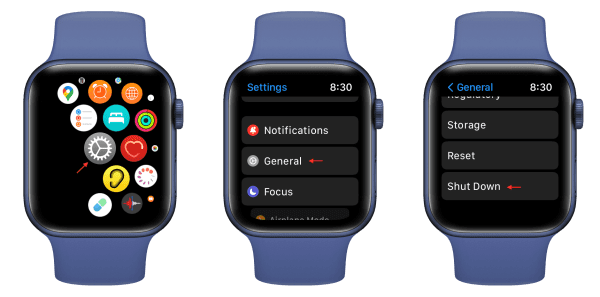
Turning Off Your Apple Watch
Your Apple Watch is a constant companion, keeping you connected and informed. But sometimes, you need a break from the notifications and gentle buzzes. Here’s a quick guide on turning off your Apple Watch, giving you a moment of peace and preserving battery life.
Turning Off the Glow (For Apple Watch Series 3 or Later)
1. Button Business: Locate the side button, the elongated button below the Digital Crown on your Apple Watch. Press and hold this side button for a few seconds.
2. Slider Surprise: You’ll see the power off slider appear on the screen. This slider will resemble a red power button.
3. Swipe to Shut Down: Glide your finger across the slider to the right. This will initiate the power-off process, and your Apple Watch will shut down.
Alternative Route (For Apple Watch Series 2 or Earlier)
If you’re using an Apple Watch Series 2 or an earlier model, the steps might differ slightly:
1. Side Button Savvy: Just like the newer models, press and hold the side button on your Apple Watch.
2. Slide to Power Down: Once you see the power off slider with the red power button icon, swipe it to the right to turn off your Apple Watch.
Powering Back Up:
To bring your Apple Watch back to life, simply press and hold the side button again until you see the Apple logo appear.
Remember:
i. While your Apple Watch is off, you won’t receive notifications or be able to use its features.
ii. Turning off your Apple Watch completely can be useful for troubleshooting issues or restarting the device if it’s frozen.
A Final Note:
In most cases, you won’t necessarily need to turn off your Apple Watch completely. Putting it into Sleep Mode might be sufficient for some situations. Sleep Mode disables the display and some background features while still allowing alarms and notifications to come through with a vibration.
However, if you truly desire a complete digital detox or want to maximize battery life during storage, turning your Apple Watch off entirely is the way to go.
Here are some frequently asked questions to complement your blog post on turning off your Apple Watch:
Q: Is there a way to turn off my Apple Watch without using the buttons?
A: No, unfortunately, there isn’t a way to power off your Apple Watch through software commands or via your iPhone. You’ll need to use the physical side button on the Apple Watch itself.
Q: Will turning off my Apple Watch erase any data?
A: No, turning off your Apple Watch will not erase any data or settings. Your watch will power back on with everything exactly as you left it.
Q: How long will my Apple Watch battery last when it’s powered off?
A: In theory, the battery life will last significantly longer when the Apple Watch is completely off compared to when it’s in Sleep Mode or actively in use. However, an exact timeframe is difficult to determine as it can depend on various factors like battery health and how long it was on before being powered off.
Q: What’s the difference between turning off my Apple Watch and putting it in Sleep Mode?
A: When powered off, your Apple Watch is completely shut down. No features are active, and it won’t respond to actions until you turn it back on. Sleep Mode, on the other hand, dims the display and pauses some background activities while still allowing notifications to come through with a vibration alert.
Q: Is it safe to turn my Apple Watch off and on frequently?
A: Yes, it’s perfectly safe to power off and restart your Apple Watch occasionally. In fact, it can sometimes help resolve minor software glitches or improve performance.

Leave a Reply