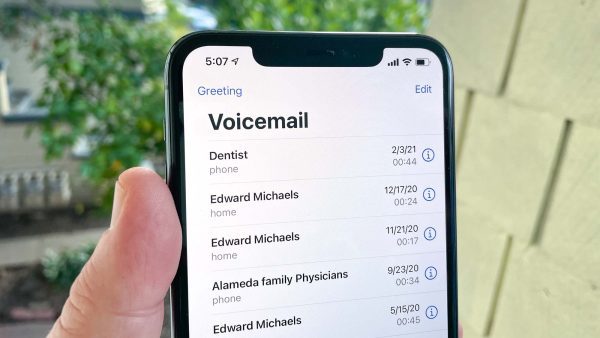
Mastering Voicemail: How to Change Voicemail on iPhone
Your iPhone’s voicemail greeting serves as your digital business card, creating a memorable first impression for callers. Changing it is a simple yet powerful way to convey important information or set the tone for your communication.
In this article, we’ll guide you on how to change voicemail on iPhone with ease. Whether it’s for personal or professional reasons, let’s ensure you have a voicemail greeting that leaves a lasting mark.
1. Accessing Voicemail Settings
- Open the Phone App: Navigate to your iPhone’s home screen and tap the green Phone icon to open the Phone app.
- Access Voicemail: At the bottom right corner of the Phone app, you’ll see a “Voicemail” icon. Tap it to access your voicemail settings.
2. Customizing Your Greeting
- Listen to Current Greeting: Before making any changes, listen to your current voicemail greeting. This will give you an idea of what you want to modify.
- Record a New Greeting: To record a new voicemail greeting, tap “Greeting” or “Custom” (this label may vary slightly depending on your iPhone model).
- Start Recording: When prompted, begin recording your new voicemail greeting. Keep it concise, friendly, and informative. You can provide your name, state your availability, and offer alternative contact information if necessary.
- Review and Save: After recording, listen to your new greeting. If you’re satisfied, save it. If not, repeat the recording process.
3. Setting Your Voicemail Greeting
- Choose Default or Custom: You can set your newly recorded greeting as your default greeting. Alternatively, if you have multiple greetings (e.g., for different purposes), you can select the one you want to use.
- Save Your Selection: After selecting your preferred greeting, save your choice.
4. Testing Your Greeting
- Call Your Voicemail: To ensure everything sounds just right, call your voicemail from another phone or ask a friend to do so. Listen to your greeting and make sure it meets your expectations.
Conclusion
Changing your iPhone voicemail greeting is a quick and straightforward process that allows you to create a personalized message for your callers. Whether it’s for personal use, business, or a specific occasion, your voicemail greeting can convey important information and make a lasting impression.
Remember to keep your greeting professional, friendly, and informative. And don’t forget to test it to make sure it sounds perfect to those who call you. With these steps, you can easily customize your voicemail greeting and set the right tone for your communication.
Make the most of your iPhone’s voicemail, and leave a message that resonates with your callers.
FAQs (Frequently Asked Questions) about Changing Your iPhone Voicemail Greeting:
Q1: Can I have multiple voicemail greetings on my iPhone?
A1: Yes, you can have multiple voicemail greetings on your iPhone, and you can switch between them as needed. This is useful for different occasions or purposes.
Q2: How long should my voicemail greeting be?
A2: Your voicemail greeting should be concise and to the point. Ideally, it should be around 20-30 seconds, providing your name, availability, and any essential information.
Q3: Can I change my voicemail greeting remotely if I don’t have my iPhone with me?
A3: You can change your voicemail greeting remotely by calling your own voicemail, accessing the voicemail settings, and recording a new greeting. However, you will need access to the phone number associated with your voicemail.
Q4: Can I use music or background music in my voicemail greeting?
A4: While you can technically use music in your voicemail greeting, it’s often not recommended due to copyright issues. It’s best to keep your greeting simple and professional.
Q5: Can I switch back to the default voicemail greeting if I don’t like my custom one?
A5: Yes, you can switch back to the default voicemail greeting by selecting the default option in your voicemail settings. You can switch between custom and default greetings as needed.

Leave a Reply