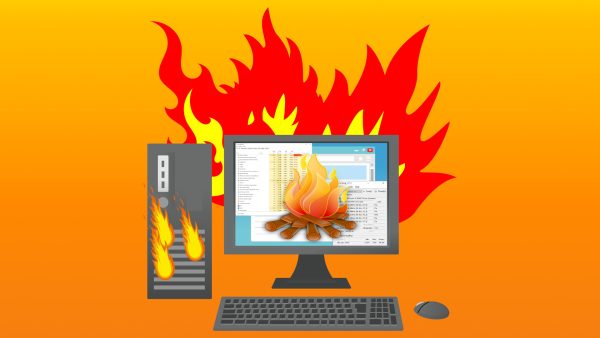
A Guide on How to Keep Your PC Cool
Your PC is a powerful machine, but with great power comes great responsibility…to keep it cool! Excessive heat can throttle performance, shorten component lifespan, and even lead to hardware failure. The question is how do you tame the thermal beast, keep your PC cool, and ensure it stays frosty under pressure? Fear not, tech warriors, for this guide will equip you with the knowledge to combat the heat and keep your PC running smoothly.
Understanding the Enemy: Thermal Throttling
When your PC gets too hot, it activates a self-preservation mechanism called thermal throttling. This essentially slows down your CPU or GPU to reduce heat generation. While it prevents overheating, it also means your games stutter, applications run sluggishly, and overall performance suffers. Nobody wants a lukewarm gaming experience!
The Cooling Crusade: Your Weapons of Choice
1. Airflow Optimization: This is the foundation of good PC cooling. Ensure proper airflow within your case by having intake fans drawing in cool air and exhaust fans expelling hot air. Clean dust buildup from fans and vents regularly for optimal airflow.
2. Case Selection: A well-ventilated case with strategically placed fan mounts is crucial. Consider mesh front panels for better air intake and multiple fan slots for exhaust.
3. Proper Component Placement: Don’t crowd your components! Leave space for air circulation between your graphics card, CPU cooler, and other heat-generating components.
4. The Mighty CPU Cooler: The CPU cooler plays a vital role. Stock coolers might be sufficient for basic tasks, but for demanding applications or overclocking, consider a beefier air cooler or even a liquid cooling solution.
5. Thermal Paste Matters: Thermal paste transfers heat from the CPU to the cooler. Over time, it can dry out and become less effective. Replacing thermal paste with a high-quality option can improve cooling performance.
Software Monitoring and Adjustments:
i. Temperature Monitoring Tools: Utilize software like HWMonitor or Core Temp to keep an eye on your CPU and GPU temperatures. This helps you identify potential overheating issues.
ii. Adjusting Fan Curves: Some motherboards and graphics cards allow you to adjust fan speeds based on temperature. A well-tuned fan curve can balance noise levels with adequate cooling.
Advanced Techniques (Optional):
i. Undervolting: This involves slightly reducing the voltage supplied to your CPU or GPU. This can lower temperatures while maintaining performance (research thoroughly before attempting).
ii. Liquid Cooling: For the ultimate in cooling performance and quieter operation, consider a liquid cooling loop. However, liquid cooling requires more technical expertise and carries the risk of leaks.
By employing these strategies, you can keep your PC cool, quiet, and performing at its peak. Remember, a cool PC is a happy PC (and a happy gamer)!
What are your best tips for keeping your PC cool? Share your experiences and battle cries against the heat in the comments below!
FAQs: Keeping Your PC Cool and Conquering the Heat
Q: Why is it important to keep my PC cool?
A: Excessive heat can throttle performance, shorten component lifespan, and even lead to hardware failure.
Q: What is thermal throttling?
A: When your PC gets too hot, it slows down to prevent overheating. This results in sluggish performance and stuttering games.
Q: How can I improve airflow in my PC case?
A: Clean dust buildup from fans and vents regularly. Ensure proper intake and exhaust fan placement for optimal airflow. Consider a well-ventilated case with mesh front panels.
Q: What are some CPU cooler options?
A: Stock coolers work for basic tasks, but consider a beefier air cooler or liquid cooling for demanding applications or overclocking.
Q: How can I monitor my PC’s temperature?
A: Use software like HWMonitor or Core Temp to keep an eye on CPU and GPU temperatures.
Q: What are some advanced cooling techniques?
A: Undervolting (reduce voltage for lower temperatures) requires research. Liquid cooling offers excellent performance but is more complex and carries leak risks.
Q: What are your best tips for keeping a PC cool?
A: Share your experiences and cooling strategies in the comments below!

Leave a Reply